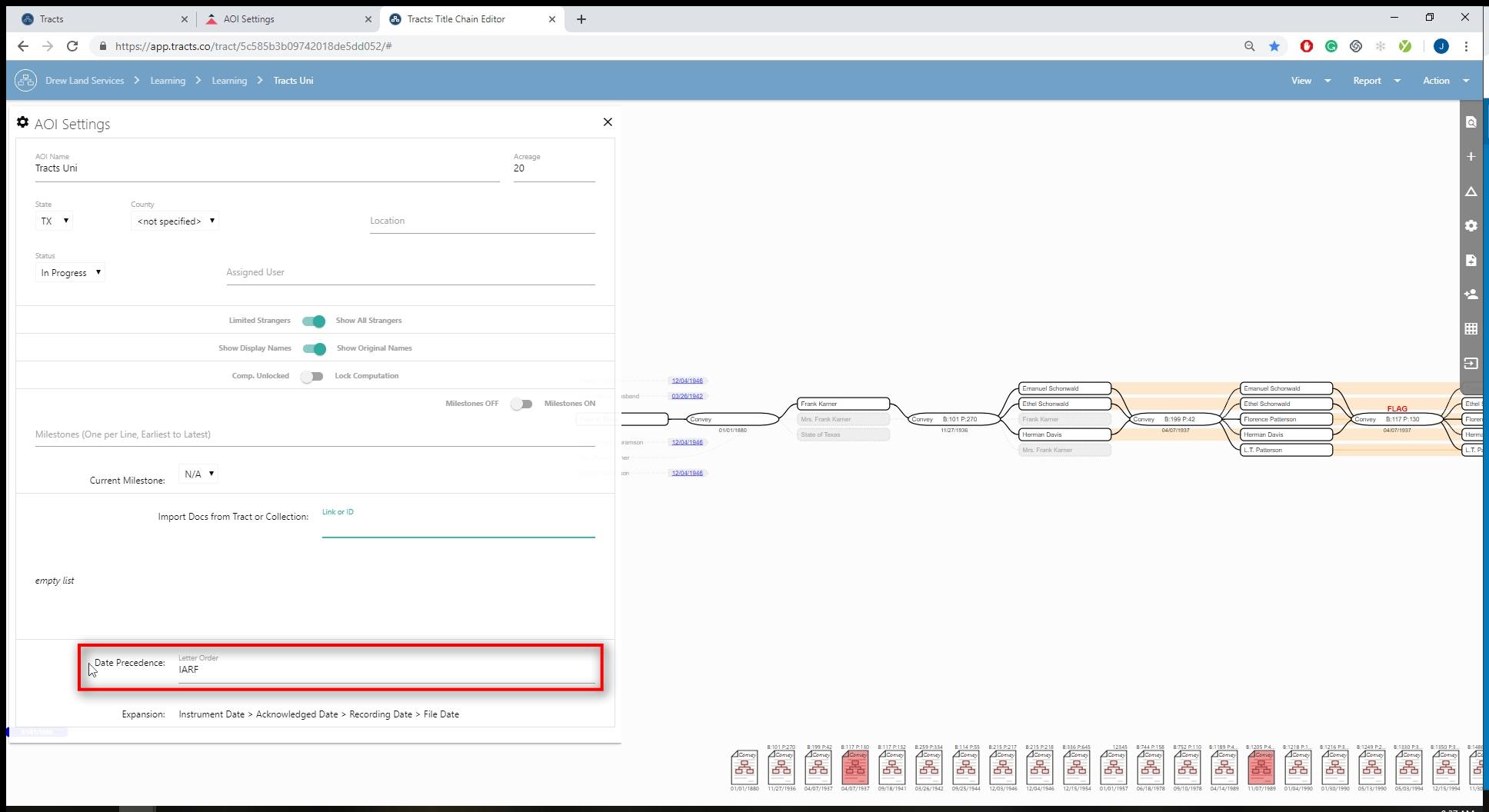The AOI Settings tab is located in the sidebar. Here the basic settings for the AOI being worked on can be changed and updated as needed.
Select the AOI Settings icon inside the sidebar.
This opens up the settings page on the left-hand side of your screen.
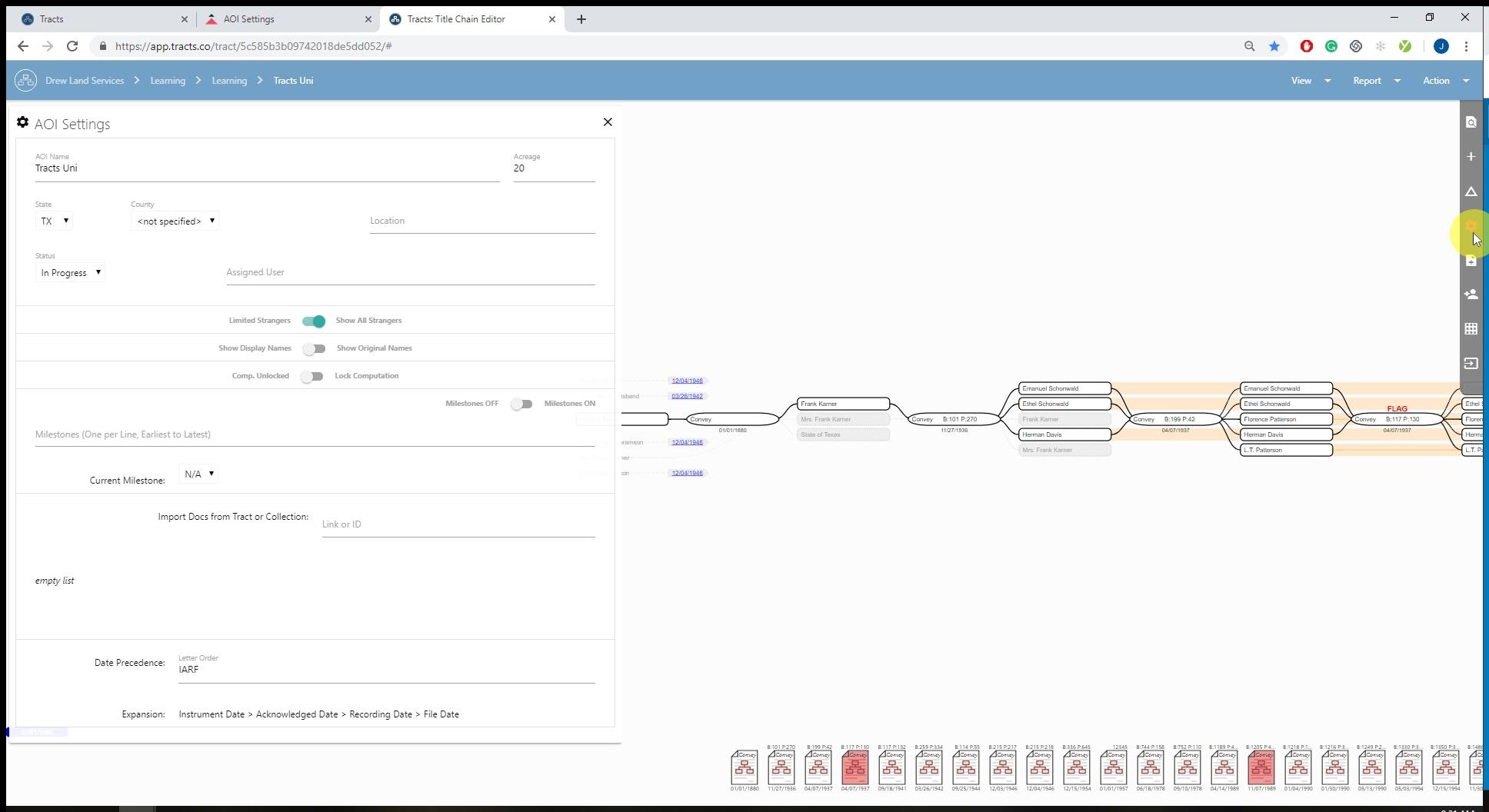
Edit the AOI labels.
This section corresponds to the labels that were entered when the AOI is created. If you change something in either place then it will automatically update in the other.
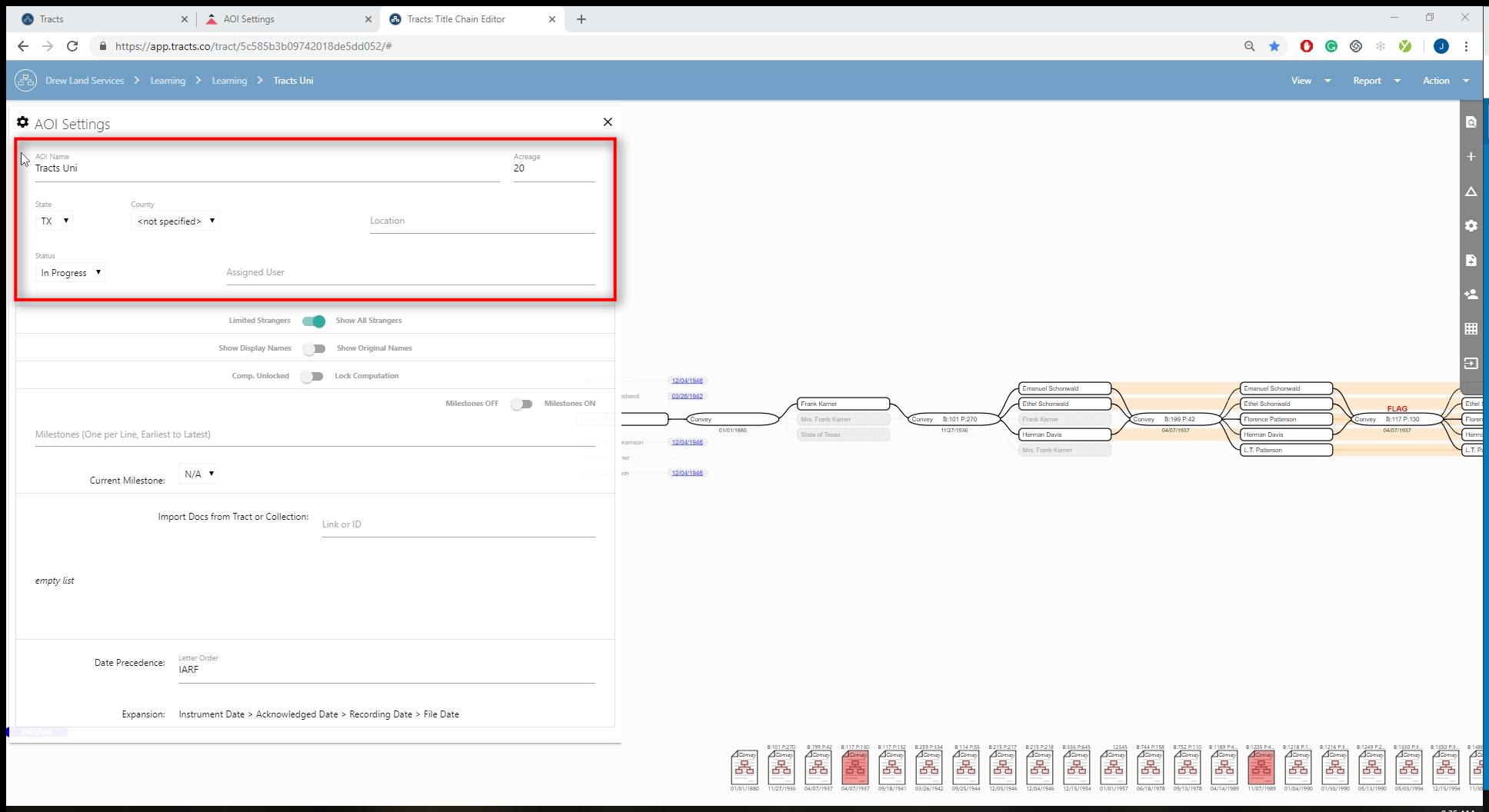
The Limited Strangers toggle.
With this setting on, the chart displays all the strangers for each document visible in the chart. Otherwise, no stranger grantors are displayed.
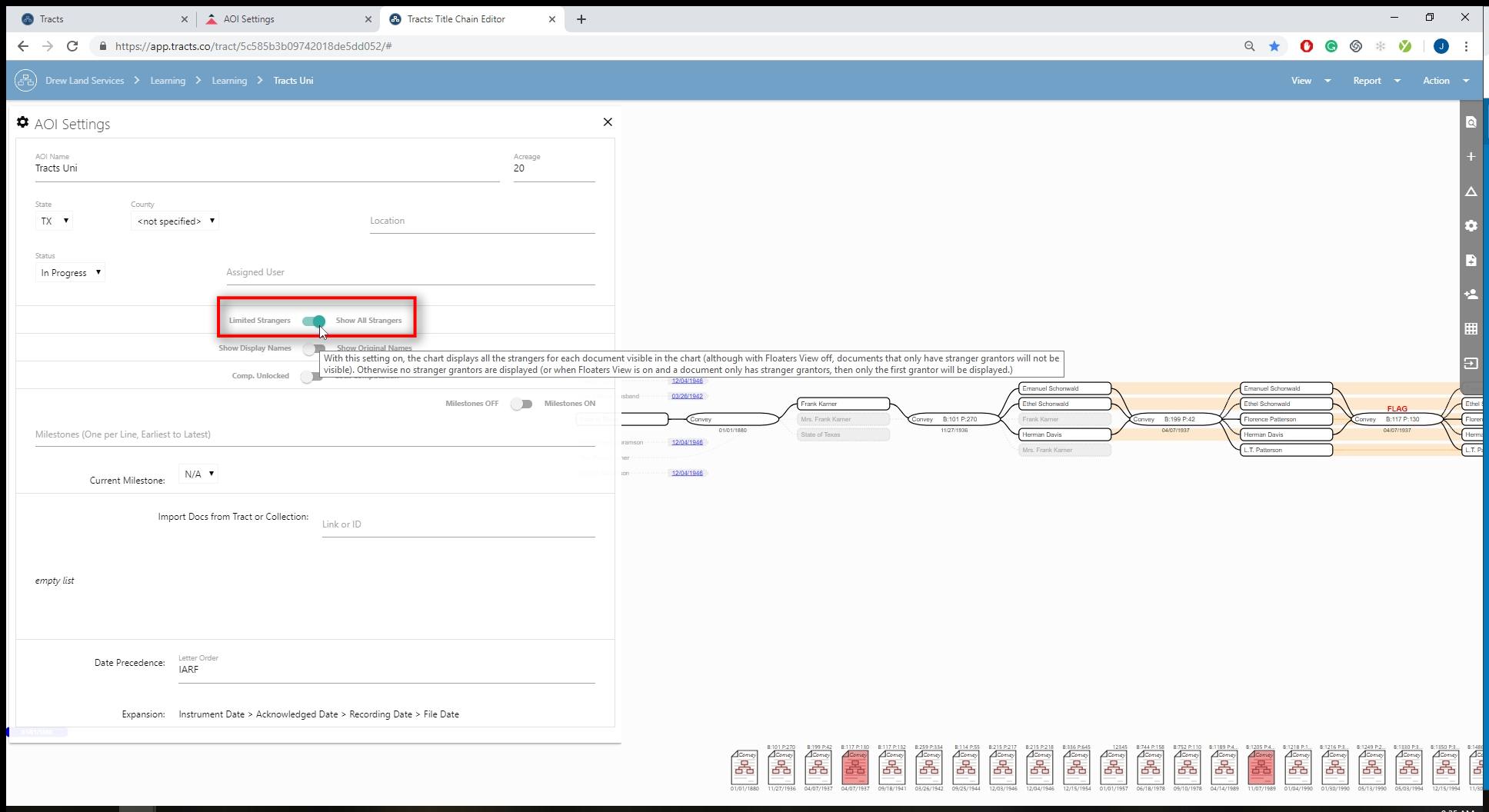
The Display Name toggle.
With this setting on, Display names set in the Alias Tool show in the Chart and Notecard instead of the original full names.
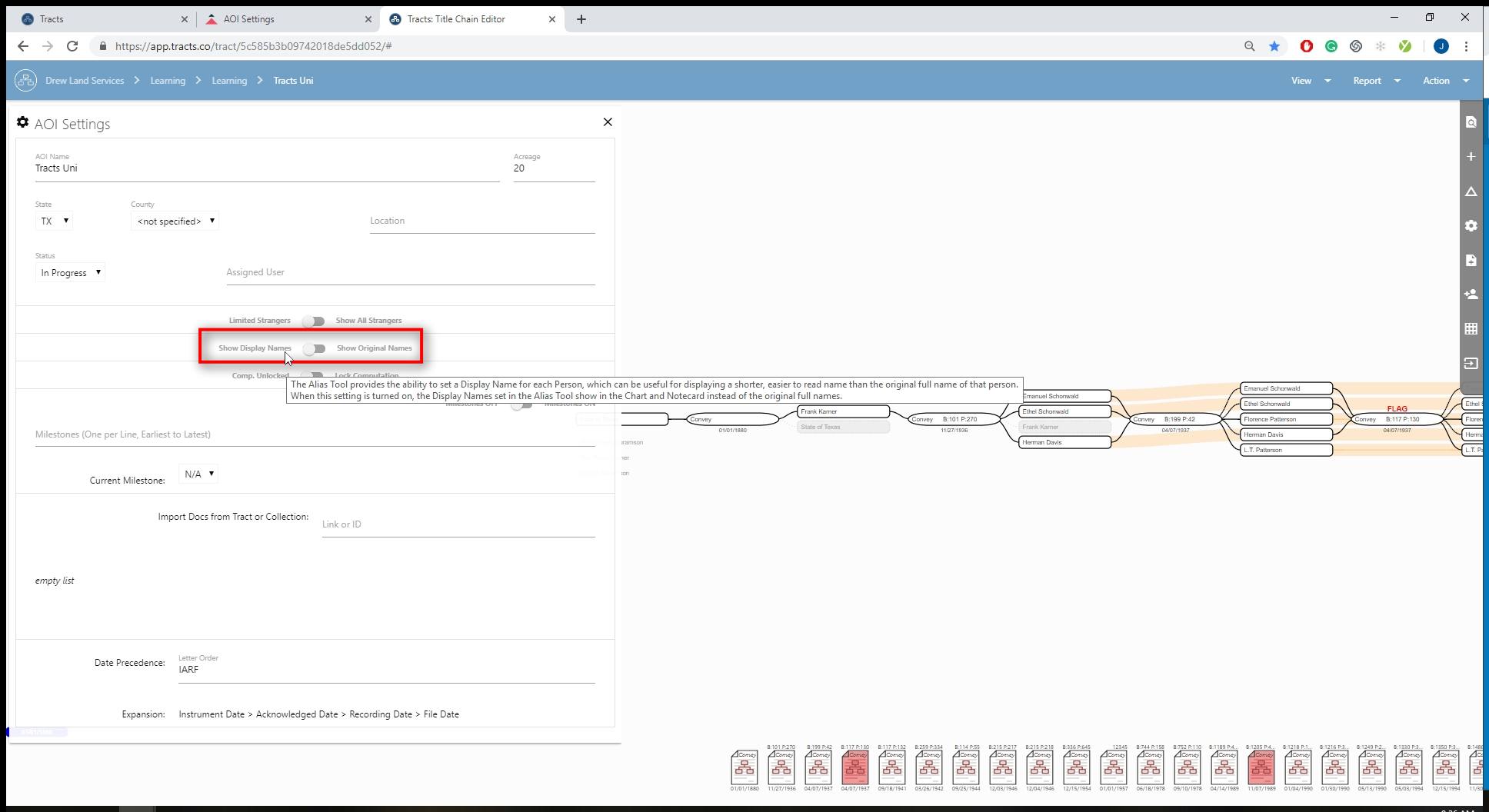
The Computation Lock toggle.
When Lock Computation is turned on, it saves a recording of inputs and outputs to the computation engine for this Tracts as of the time the lock was engaged.
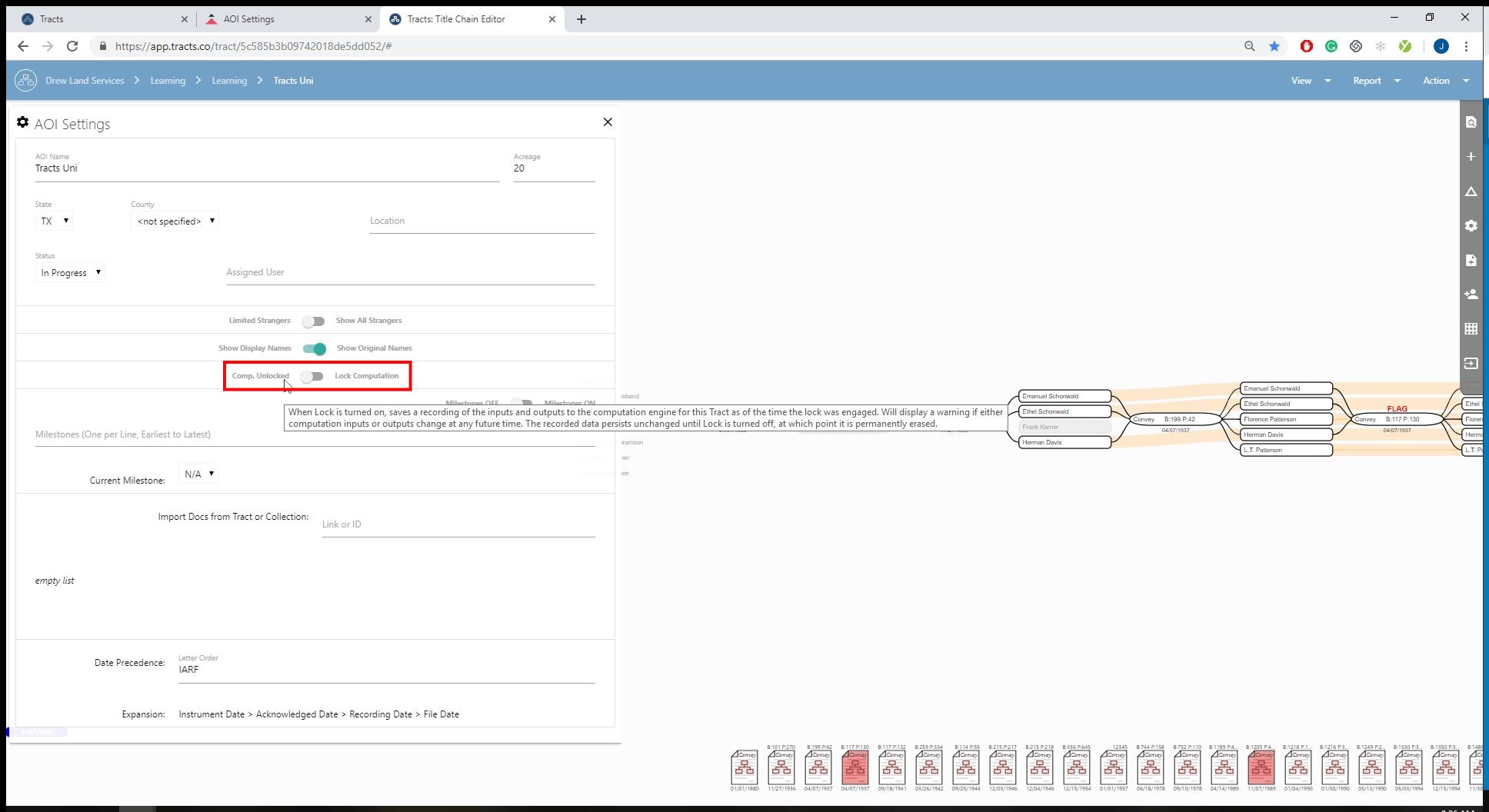
The Milestones toggle.
Milestones will appear inside of Lease or Assignment notecards if you choose to add them.
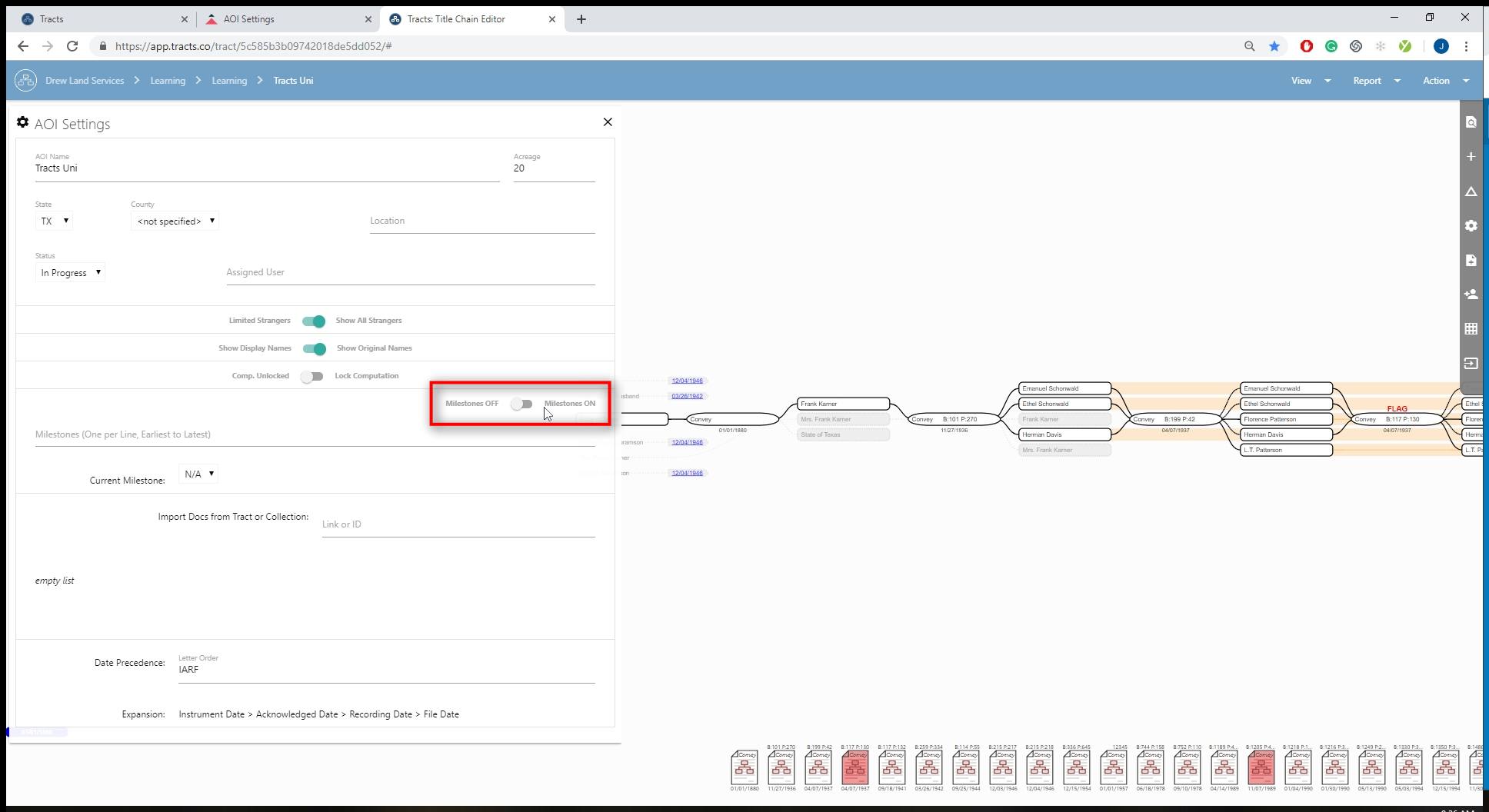
Entering Milestones.
To enter milestones, click inside of the box where prompted. Each milestone should be entered separately on its own line.
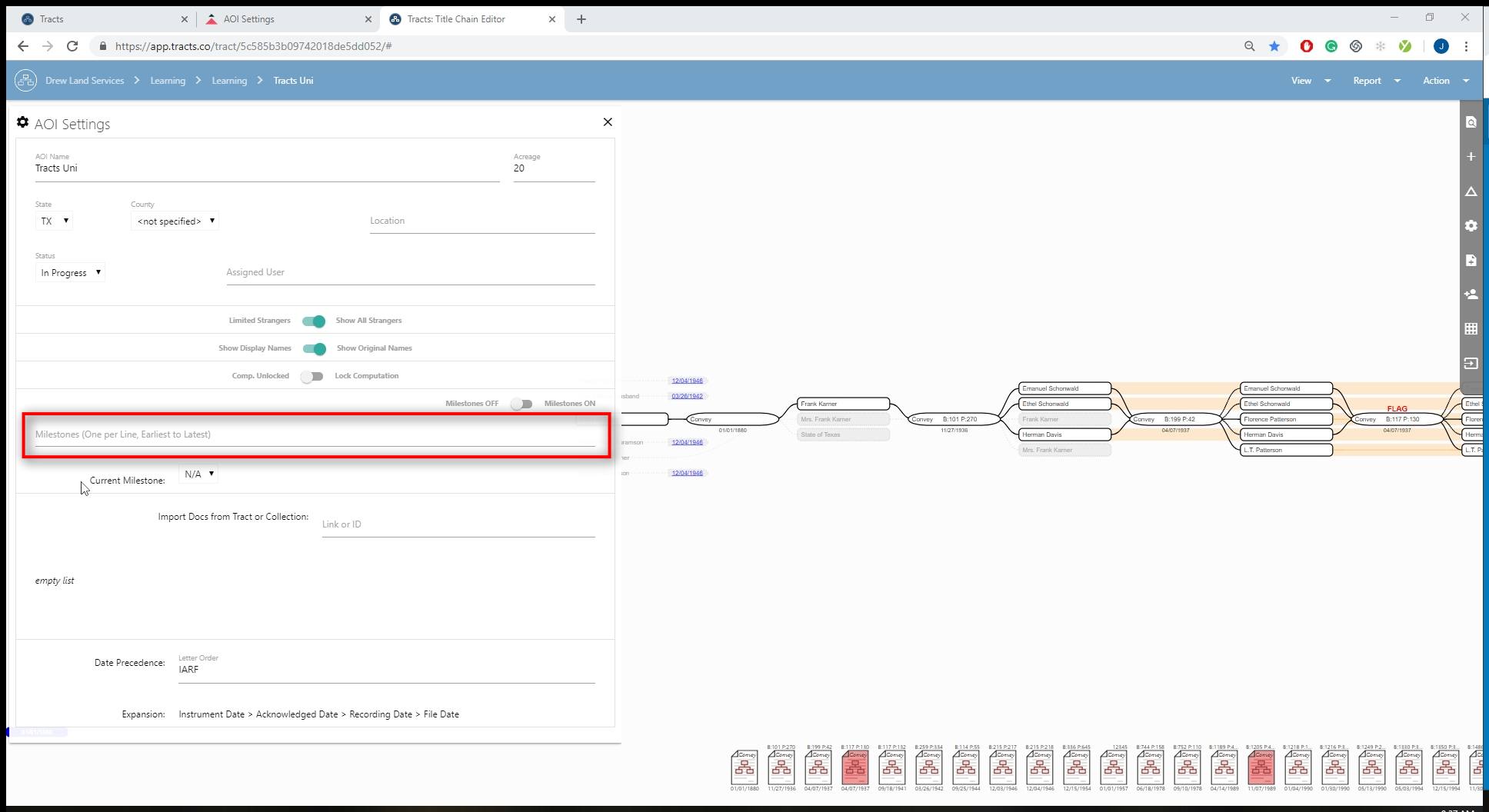
Import documents from a AOI or collection.
Enter the URL of another AOI to add the documents into the AOI being worked on.
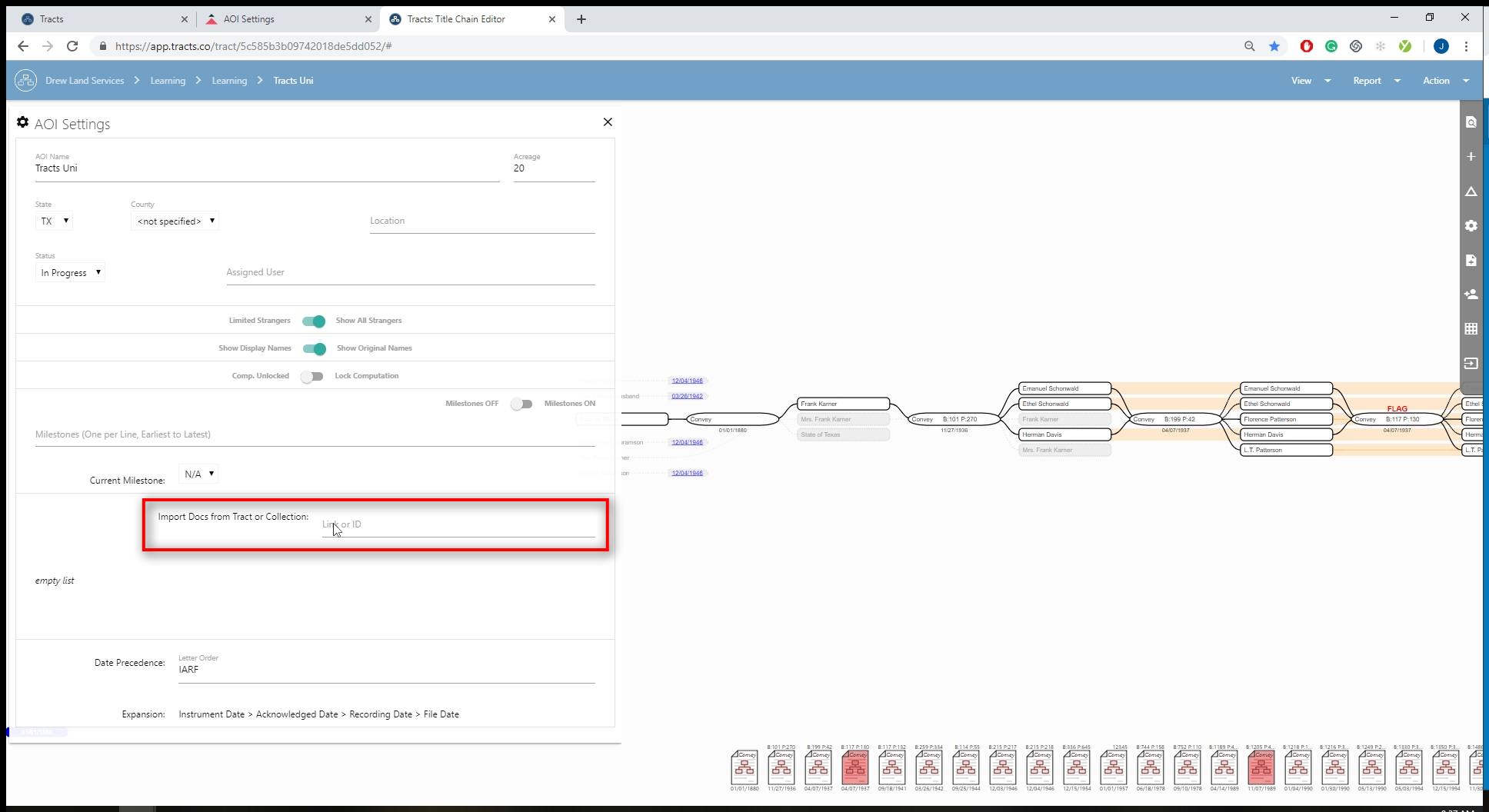
Date Precedence order.
According to how your company prefers, you can choose the order of importance for dates entered into the Digital Notecard. The standard order is Instrument Date > Acknowledge Date > Recording Date > File Date.